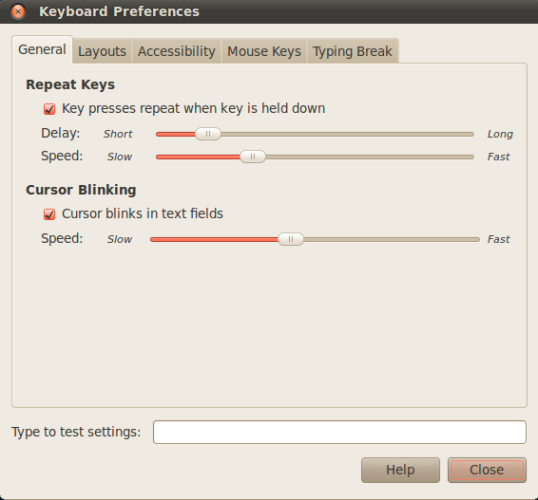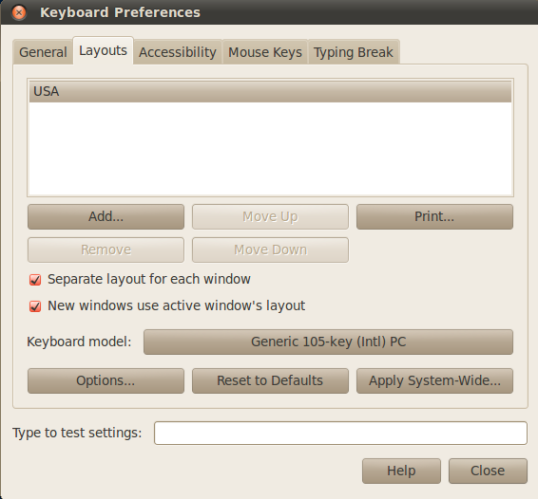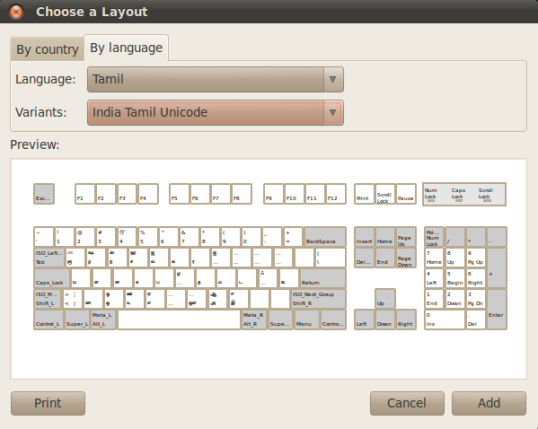Hi Friends.
We can type Tamil as well as English in our Ubuntu by simply adding a Keyboard layout. To Add the Keyboard Layout follow as steps:
Here i Showed for Ubuntu 10.04
Step : 1 Choose System -> Preferences -> Keyboard. Keyboard Preferences Window will be opened.
Step : 2 In Second tab ( Layouts Tab). Click “Add…” Button.
Step : 3 Choose a Layout Window will be opened. We can select our Tamil language in two ways. First Way is choosing By Country (First Tab) as India in the Drop Down Box. Another way is choosing By Language(Second Tab) as Tamil in the Drop Down Box. Then For Vairants: Go for India Tamil Unicode
Step : 4 Click “Add “ to Enable the Tamil Keyboard Layout.
Step : 5 In the Notification area an Intimation mark USA will be created as shown in the picture.
Step : 6 We can toggle the Keyboard Layout by clicking over on the USA
Additional Information:
To Change the English and Tamil Keyboard layout using Short cut key. In the Layouts Tab Click “Options…” a Keyboard Layout Options Window will be opened in that Go for Ninth Option expand that option and check for your convenient Shortcut key. After then you toggle from one layout to another layout with the help of short cut key.
தமிழை டைப் செய்து பழக வாழ்த்துக்கள்.
தமிழ் வாழ்க! தமிழ் வளர்க!!
நன்றிகளுடன்,
பாலா 🙂